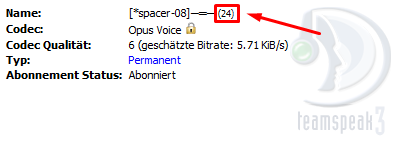Difference between revisions of "Teamspeak"
Jump to navigation
Jump to search
| (5 intermediate revisions by the same user not shown) | |||
| Line 1: | Line 1: | ||
| − | First, you need to configure your Teamspeak 3 server data and query login. This can be done | + | First, you need to configure your Teamspeak 3 server data and query login. This can be done by navigating to '''Admin -> Settings -> Teamspeak 3'''. |
| + | |||
| + | Users can set their '''Teamspeak 3 UUID''' in the '''profile settings''' afterwards. | ||
==Channels== | ==Channels== | ||
| Line 13: | Line 15: | ||
#Navigate to '''Admin -> Settings -> Groups -> Edit -> Teamspeak 3 Synchronization''' | #Navigate to '''Admin -> Settings -> Groups -> Edit -> Teamspeak 3 Synchronization''' | ||
#Insert the name of the Server-Group (ex. Moderator) for the group in the specified bundle. For example "TTT-Moderator" in the TTT bundle of the group Moderator. | #Insert the name of the Server-Group (ex. Moderator) for the group in the specified bundle. For example "TTT-Moderator" in the TTT bundle of the group Moderator. | ||
| + | |||
| + | |||
| + | The synchronization of a user will be checked on the following events: | ||
| + | *Everytime the '''Teamspeak 3 UUID''' was changed in the profile settings | ||
| + | *Everytime the groups of the user were changed | ||
==FAQ== | ==FAQ== | ||
| Line 19: | Line 26: | ||
*You get the login after creating your Teamspeak server. But you can also create a login by pressing Tools -> ServerQuery Login. | *You get the login after creating your Teamspeak server. But you can also create a login by pressing Tools -> ServerQuery Login. | ||
| − | '''How do I get the ID of the Parent- | + | '''How do I get the ID of the Parent-Channel?''' |
*You have to download and install [http://forum.teamspeak.com/threads/73296-Release-Extended-Client-Info?highlight=default_extended this skin] for your Teamspeak 3 client. Now click on the parent channel you wish and get the ID of it. | *You have to download and install [http://forum.teamspeak.com/threads/73296-Release-Extended-Client-Info?highlight=default_extended this skin] for your Teamspeak 3 client. Now click on the parent channel you wish and get the ID of it. | ||
[[File:Teamspeak_skin.png]] | [[File:Teamspeak_skin.png]] | ||
Latest revision as of 12:34, 30 March 2019
First, you need to configure your Teamspeak 3 server data and query login. This can be done by navigating to Admin -> Settings -> Teamspeak 3.
Users can set their Teamspeak 3 UUID in the profile settings afterwards.
Channels
Channels can be created through a reward of a donation package or manually through the user page. This requires:
- Channel Name (optional)
- Parent-Channel ID (ex. 143)
- Channel-Group Name (ex. "Channel Admin")
Server-Groups
Server-Groups can be given thourgh a reward of a donation package or as synchronization of a GExtension group. To establish a synchronization, follow these steps:
- Navigate to Admin -> Settings -> Groups -> Edit -> Teamspeak 3 Synchronization
- Insert the name of the Server-Group (ex. Moderator) for the group in the specified bundle. For example "TTT-Moderator" in the TTT bundle of the group Moderator.
The synchronization of a user will be checked on the following events:
- Everytime the Teamspeak 3 UUID was changed in the profile settings
- Everytime the groups of the user were changed
FAQ
How do I get a ServerQuery Login?
- You get the login after creating your Teamspeak server. But you can also create a login by pressing Tools -> ServerQuery Login.
How do I get the ID of the Parent-Channel?
- You have to download and install this skin for your Teamspeak 3 client. Now click on the parent channel you wish and get the ID of it.